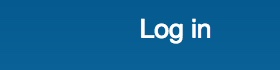Member Profiles
Have you logged in and created a member profile?
Once you log-in, you may request your own Member Profile. A rudimentary one will be created for you. Then you may come back to edit or update it at any time. Member profiles may include brief introductions, indicate institutional and denominational affiliations, regional locations, research interests, additional publications and activities, etc. They are cross-referenced with publications in the Fellowship's Sources bibliography. Profiles help start conversations.
If you post a profile, you will be listed in the Member Directory. If you check the Student box, you will be listed on the Student page. If you check the faculty box for supervising graduate degrees, you will be listed on the Graduate Study page.
Posting a profile is an entirely optional benefit of membership. Members who do not post a profile will not be listed in the Member Directory, although they will still be able to log in and view the profiles other members choose to post. If you do choose to create a profile, it will be visible only to those who are logged in. Neither profiles nor the Member Directory are visible to the general public.
To post a profile, only three fields are required: Name, ID#, and an affirmation of the Fellowship's Mission Statement. In the text editing view, these fields are marked with a red asterisk. All other fields are optional so, for example, if you prefer not to share your email address, even with members, simply leave that field blank and it will not be displayed. The content you share is up to you.
Not only is the content you share up to you, but also how much and how you organize it. Several "Notes" fields exist, distributed across several different blocks. Information may be presented in a general way in the Notes field for the "About" block. Or you can parse information between other Notes fields in the blocks for Education, Institutions, Professional Activities, and Reference. Whether you combine your Notes into a single field in the About block, or split content between the Notes fields in other blocks, is up to you.
- 287 views