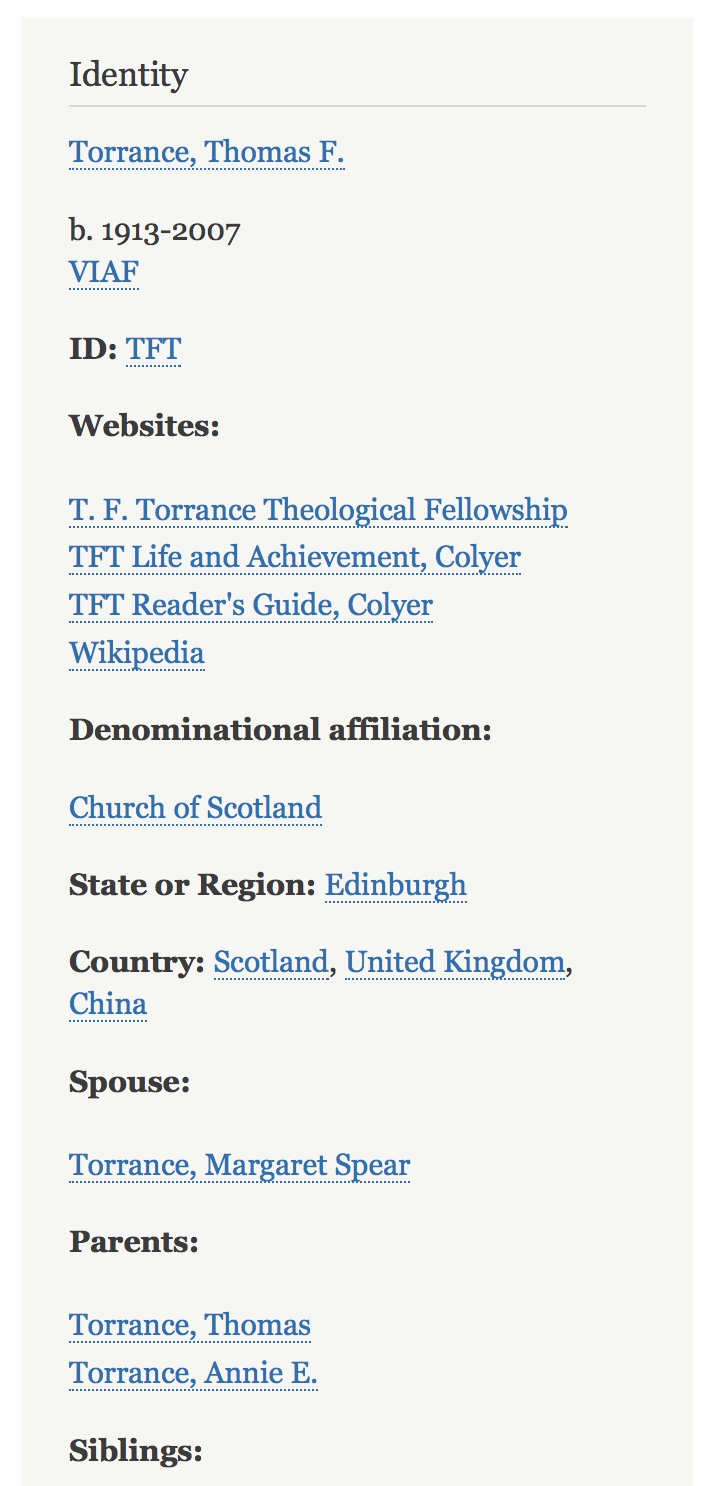 A profile consists of several component "blocks." Each block contains several fields. Fields in the Identity block include:
A profile consists of several component "blocks." Each block contains several fields. Fields in the Identity block include:
-
- Profile image
- Name (All Souls taxonomy)
- Birth year and Death year
- VIAF ID
- ID*
- Email address
- Twitter handle
- Facebook page
- Linked-In
- Other social media
- Websites
- Denominational affiliation
- State/Province/Region/Country
- Spouse
- Parents
- Siblings
- Children
- Restricted: Current Member? (hidden field)*
- Restricted: TFTTF Mission? (hidden field)*
- Restricted: Contact phone (hidden field)
- Restricted: Street Address and Postal Code (hidden fields)
- Restricted: Member Access? (hidden field
Fields left empty do not appear in the display. Required fields are marked with an asterisk. Restricted fields are not visible to members or to the public.
Text Entry Reference
Three fields appear at the top, which you'll see as soon as you create the blank page, although technically they are part of the About block rather than the Identity block:
- Full Name.
- At the top of the text entry area, enter your full name to use as the title for your Member Profile. Technically, this field is part of the About block, but you'll see it as soon as you create the blank page.
- First Name.
- Enter your first name in the next field. Do you see the text entry guidelines in small print beneath the field? Look for these text entry tips before entering text in any field.
- Last Name.
- Enter your last name. Again, do you see the text entry explanation, located just beneath the field?
Then follow the Identity block fields:
- Profile image.
- Why not upload a photo of yourself? This will help people recognize you at conferences and events. 2MB limit; jpg or png recommended; not tif.
- All Souls Name (All Souls taxonomy).
- There are three special points to take note of with the All Souls field. These three points are critical to a general understanding of the website:
- What is "All Souls"? Under the Resources tab, you've probably already seen the All Souls index described as "A simple list of every person identified as an author, editor, translator, or some other contributing role on the website. Click any name to see the associated pages."
- What is a taxonomy? A "taxonomy list" compiles every page on the website tagged with a given "taxonomy term." In this case, your name is the "taxonomy term" in the "All souls" taxonomy of personal names. An "All souls" taxonomy list displays every page in the website where a given individual is tagged as an author, editor, translator, or contributor in some role. Once your name is entered in the All Souls field, your Member Profile will be linked to other pages across the site (including publications) that also contain your name in any field using the All Souls taxonomy list. See the Tutorial for tips about the various taxonomy lists used in the website and how to use taxonomy terms to navigate between resources.
- How do I enter text in a taxonomy field? Enter the last name first, such as "Torrance, Thomas F." For this field, as for any taxonomy field, enter a single word or two, and then wait to see if the desired term appears as a possible selection. Try to avoid creating duplicate terms, if possible, which will have to be later de-duplicated, one-at-a-time, by hand. Yet after waiting a moment or two, if the desired term does not appear, then enter it in this field and it will be added to the taxonomy term list when you save the record.
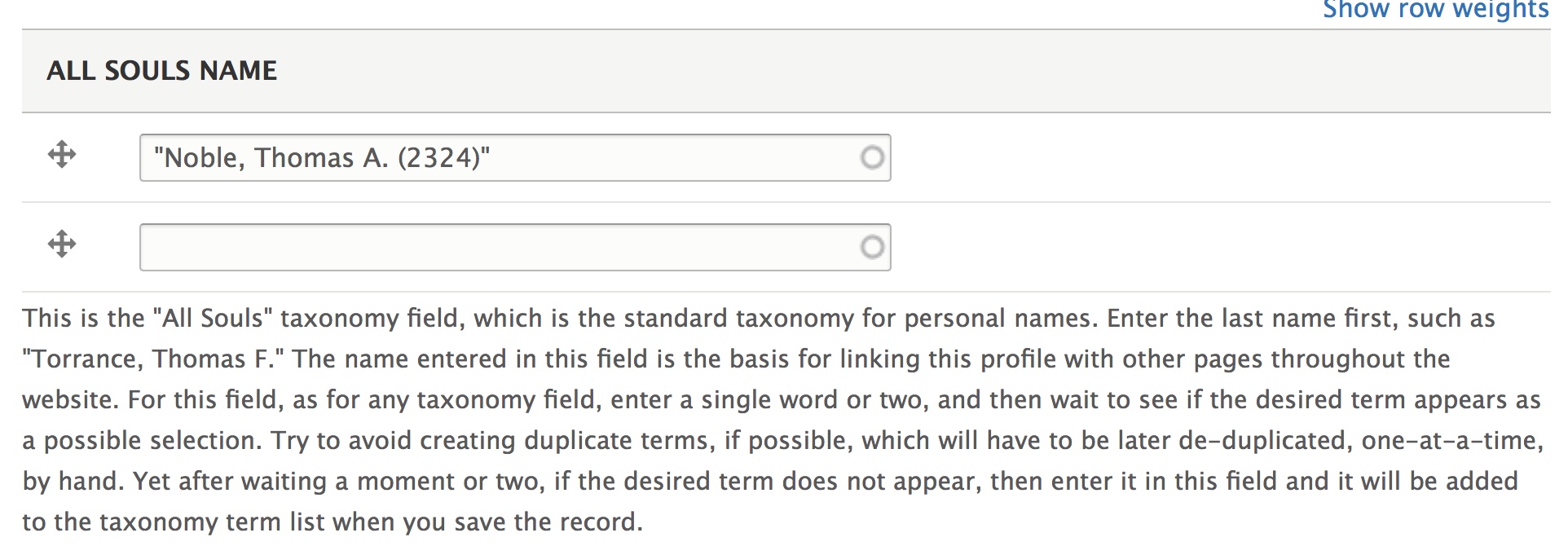
- There are three special points to take note of with the All Souls field. These three points are critical to a general understanding of the website:
- Birth year and Death year.
- Year of birth or death (only). If day and month are known, enter the complete dates in the About Notes field.
- VIAF ID.
- viaf.org is a web resource that collates author names and publications. Look up your name there, find the entry that appears most complete, and enter the viaf # in this field.
- ID*
- Enter your initials in the ID field to create your own person ID. This field is required.
- In general, the ID serves as the middle portion of any publication ID (e.g., 2020-TFT-1 would be the publication ID for the first publication by Thomas F. Torrance to appear in 2020).
- The same person ID entered in this field should also be entered in the "URL alias" field (located in the right margin). In the "URL Alias" field, it needs to be preceded by a slash, such as "/TFT". Once entered in the "URL Alias" field, the ID will become the last term of the url for the person's profile; e.g., /TFT.
- Email address.
- This email address will be visible to members. If you do not wish it to be available to members, leave this field blank.
- Twitter handle.
- In the "URL" field, enter https://twitter.com/@kvmagruder.
- In the "Link text" field, enter: @kvmagruder.
- Facebook page.
- Linked-In.
- Other social media.
- There are separate fields for Facebook, Linked-In, and Twitter. Here enter other social media, with the name of the medium in the "Link text" field (such as Instagram, Skype, FaceTime, etc.).
- Websites.
- Enter any institutional, professional or personal websites related to your academic research or which reflect your interest in the Torrance tradition. Enter the url or web address in the "URL" field. In the "Link Text" field, enter the title of a digital project or the type of website, such as "Faculty page."
- Denominational affiliation.
- State/Province/Region/Country.
- This is the "State, Province or Region" taxonomy field. For any taxonomy field, enter a word or two, and then wait to see if the desired term appears as a possible selection. Try to avoid creating duplicate terms, if possible. If the desired term does not appear, then enter it in this field and it will be added to the taxonomy term list when you save the record.
- Spouse.
- We seek to respect the privacy of families, and only enter the names of relatives if they are significant for the Torrance tradition, or if they might wish to be included.
- This is an "All Souls" taxonomy field. For any taxonomy field, enter a word or two, and then wait to see if the desired term appears as a possible selection. Try to avoid creating duplicate terms, if possible. If the desired term does not appear, then enter it in this field and it will be added to the taxonomy term list when you save the record.
- Parents.
- We seek to respect the privacy of families, and only enter the names of relatives if they are significant for the Torrance tradition.
- This is an "All Souls" taxonomy field. For any taxonomy field, enter a word or two, and then wait to see if the desired term appears as a possible selection. Try to avoid creating duplicate terms, if possible. If the desired term does not appear, then enter it in this field and it will be added to the taxonomy term list when you save the record.
- Siblings.
- We seek to respect the privacy of families, and only enter the names of relatives if they are significant for the Torrance tradition.
- This is an "All Souls" taxonomy field. For any taxonomy field, enter a word or two, and then wait to see if the desired term appears as a possible selection. Try to avoid creating duplicate terms, if possible. If the desired term does not appear, then enter it in this field and it will be added to the taxonomy term list when you save the record.
- Children.
- We seek to respect the privacy of families, and only enter the names of relatives if they are significant for the Torrance tradition.
- This is the "All Souls" taxonomy field. For any taxonomy field, enter a word or two, and then wait to see if the desired term appears as a possible selection. Try to avoid creating duplicate terms, if possible. If the desired term does not appear, then enter it in this field and it will be added to the taxonomy term list when you save the record.
- Restricted: Current Member? (hidden field)*
- Enter yes or no. Is this person a current member of the T. F. Torrance Theological Fellowship? If yes, then this profile will appear in the Member Directory. If no, then this profile appears in the Non-Member Directory.
- Restricted: TFTTF Mission? (hidden field)*
- Do you agree with the mission of the TFTTF? View the mission statement. This field is for administrative use by the TFTTF board; it is not made public, nor is it visible to other members.
- Restricted: Contact phone (hidden field).
- Cell or work phone preferred for contact. This field is for administrative use by the TFTTF board; it is not made public, nor is it visible to other members.
- Restricted: Street Address and Postal Code (hidden fields).
- Your street address and postal code is for administrative use by the TFTTF board; it is not made public, nor is it visible to other members.
- Restricted: Member Access? (hidden field)
- The public may not view profiles, either of members or of non-members. If this field is "Yes," then other members may view this profile. If this field is "No," then the profile will be kept offline, visible only to the Fellowship Executive Board. If you enter "No," please send an email to the webmasters to let us know to hide this profile.
- 46 views
